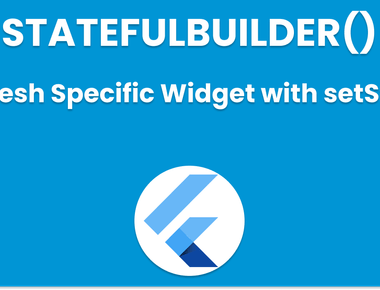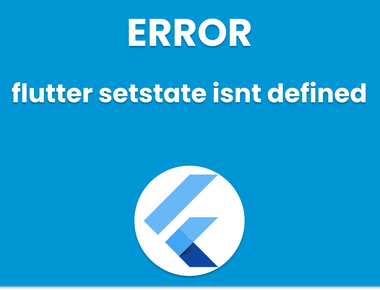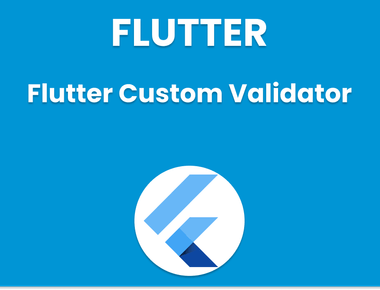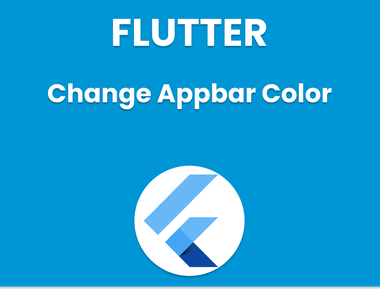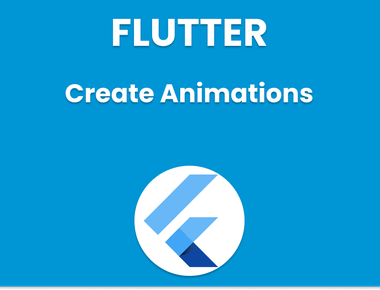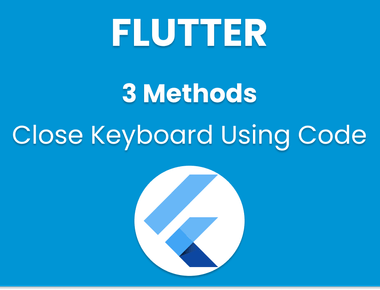Table Of Contents
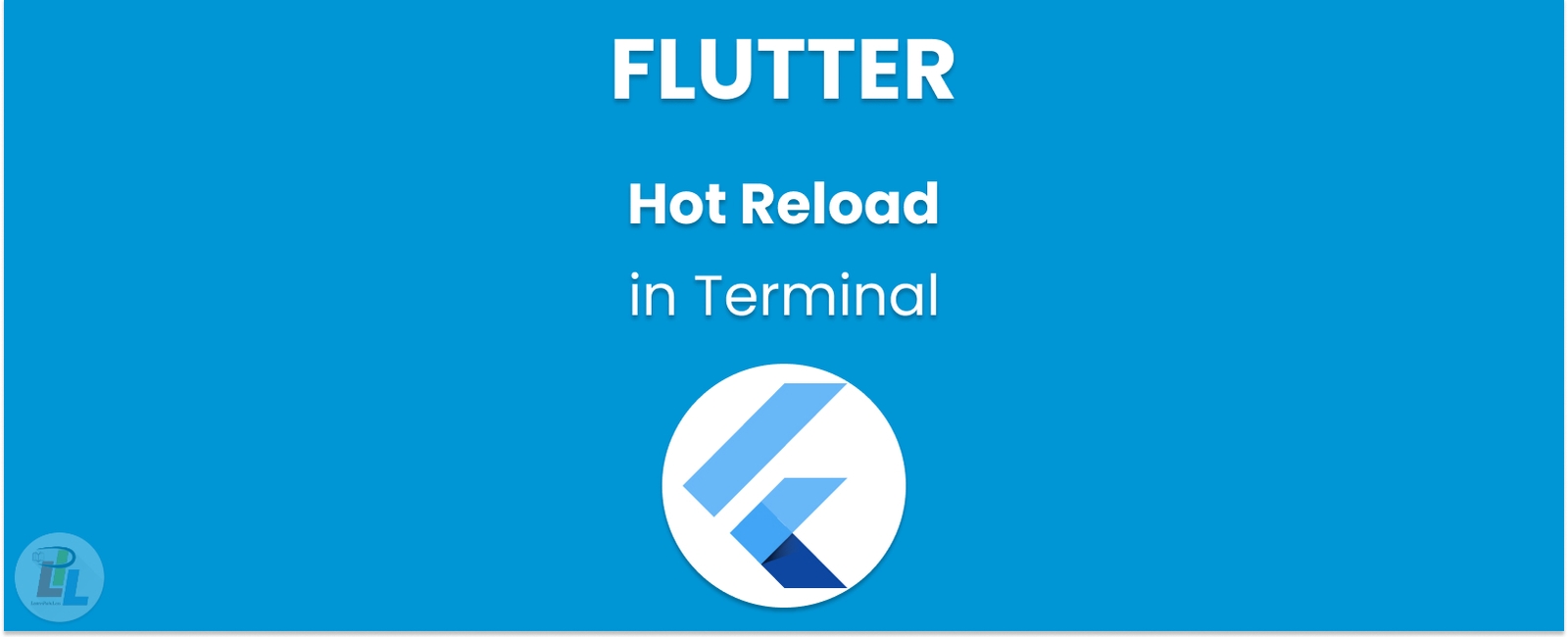
As a developer, you want to be able to make changes to your code and see those changes immediately without having to stop and restart your application manually. This is where hot reloading comes in, a powerful feature of the Flutter framework that allows you to see your changes in real time. In this article, we’ll show you how to hot reload Flutter in the terminal, so you can take advantage of this feature and make your development process more efficient.
Step 1: Install Flutter
The first step is to install Flutter, a mobile app SDK for building high-performance, high-fidelity apps for iOS, Android, web, and desktop from a single codebase. Flutter can be installed on Windows, macOS, and Linux. To install Flutter, follow the instructions on the Flutter website.
Step 2: Create a new Flutter project
Once you have installed Flutter, you can create a new Flutter project using the following command:
flutter create project_name
Replace project_name with the name of your project.
Step 3: Open the project in Terminal
After creating the project, navigate to the project directory using the Terminal. You can open the Terminal on macOS by pressing Command+Space and typing Terminal. You can open the Command Prompt on Windows by pressing Windows+R and typing cmd.
Step 4: Run the project in debug mode
To hot reload your project, you must first run it in debug mode. You can do this using the following command:
flutter run
This command will launch your app in debug mode. You can now make changes to your code and see those changes in real time using hot reload.
Step 5: Make changes to your code
Now that your app runs in debug mode, you can change your code. Let’s say you want to change the text of a button in your app. Open the file containing the code for that button and make the necessary changes.
Step 6: Save your changes
Once you have made your changes, save the file.
Step 7: Hot reload your app
To hot reload your app, simply press the letter “r” on your keyboard while the app is running in the Terminal. This will reload your app with the changes you just made.
Step 8: Verify your changes
After hot reloading your app, verify that the changes you made are reflected in the app. You should see that the button’s text has changed in our example.
Step 9: Repeat steps 5-8 as needed
You can repeat steps 5-8 as many times as needed until you are satisfied with your changes.
Conclusion
Hot reloading in Flutter is a powerful feature that can help you speed up your development process. Following the steps outlined in this article, you can take advantage of hot reloading and see your changes in real time. With this knowledge, you can now confidently make changes to your code, knowing that you can quickly see the results of your changes.
Learn Flutter in 90 days with Pawneshwer!
Dart Beginners Course in Hindi free of cost for limited period.
250+
LESSONS
30+
COURSES
15+
TUTORS
Subscribe to our newsletter!
Quick Links
Legal Stuff
Social Media