Table Of Contents
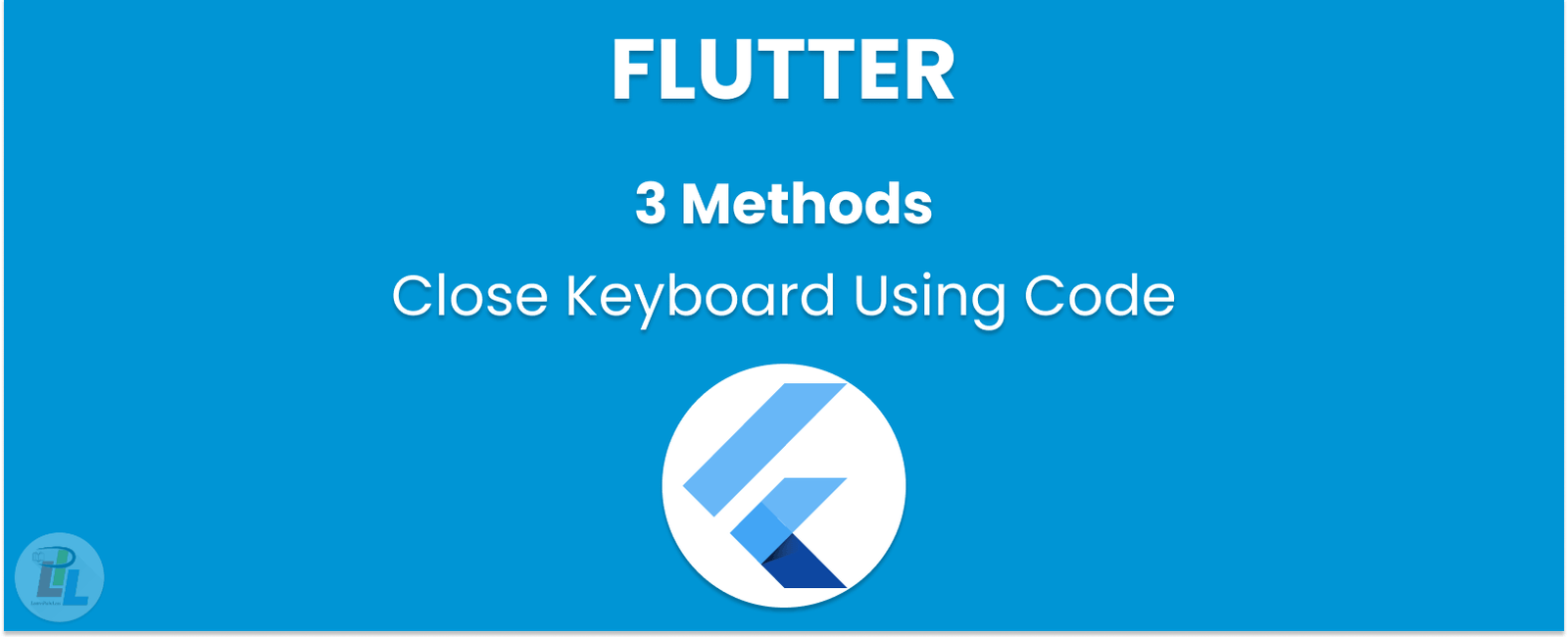
At our company, we know that one of the most important things when developing a mobile app is to provide users with a smooth and seamless experience. This includes making sure that the keyboard is easy to use and that it disappears when the user is done with it. In this article, we will show you how to close the keyboard using code in Flutter.
What is Flutter?
Flutter is an open-source framework created by Google that allows developers to create high-performance, high-fidelity apps for iOS and Android using a single codebase. It provides a rich set of pre-built widgets that can be customized to create a unique look and feel for your app.
Closing the Keyboard in Flutter
When a user taps on a text field, the keyboard appears, covering part of the screen. In most cases, you want the keyboard to disappear when the user is done entering text. There are a few ways to do this in Flutter.
Method 1: Using the FocusNode class
The first method is to use the FocusNode class. This class represents a node in the focus traversal order. It can be used to request and release the focus and listen to changes in the focus state.
To close the keyboard when the user is done, you need to call the unfocus method of the FocusNode class. This method removes the focus from the current widget, which causes the keyboard to disappear.
Here’s an example of how to use the FocusNode class:
final _focusNode = FocusNode();TextField(focusNode: _focusNode,// Other properties...);// When the user is done, call:_focusNode.unfocus();
Method 2: Using the TextInputAction.done property
The second method is to use the TextInputAction.done property. This property defines the action that should be taken when the user presses the done button on the keyboard.
To close the keyboard, you can set the TextInputAction.done property to TextInputAction.done and then define a function to be called when the user presses the done button. In this function, you can call the unfocus method of the FocusNode class to close the keyboard.
Here’s an example:
final _focusNode = FocusNode();TextField(focusNode: _focusNode,textInputAction: TextInputAction.done,onEditingComplete: () => _focusNode.unfocus(),// Other properties...);
Method 3: Using the GestureDetector class
The third method is to use the GestureDetector class. This class provides a way to handle gestures, such as taps, swipes, and long presses.
To close the keyboard, you can wrap your text field in a GestureDetector and define a function to be called when the user taps outside the text field. In this function, you can call the unfocus method of the FocusNode class to close the keyboard.
Here’s an example:
final _focusNode = FocusNode();GestureDetector(onTap: () => _focusNode.unfocus(),child: TextField(focusNode: _focusNode,// Other properties...),);
Conclusion
In this article, we showed you how to close the keyboard using code in Flutter. We presented three methods you can use to ensure the keyboard disappears when the user is done with it. We hope this information will help you create a more user-friendly app.
Learn Flutter in 90 days with Pawneshwer!
Dart Beginners Course in Hindi free of cost for limited period.
250+
LESSONS
30+
COURSES
15+
TUTORS
Subscribe to our newsletter!
Quick Links
Legal Stuff
Social Media


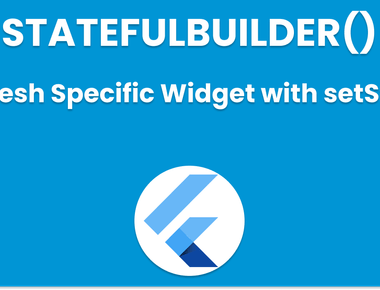
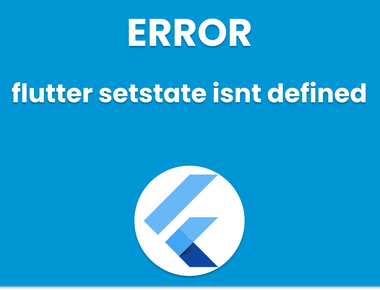
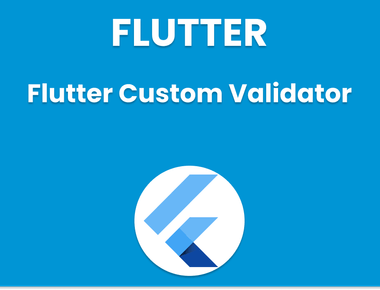
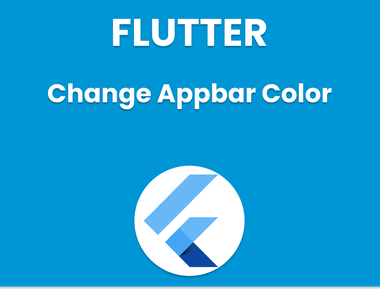
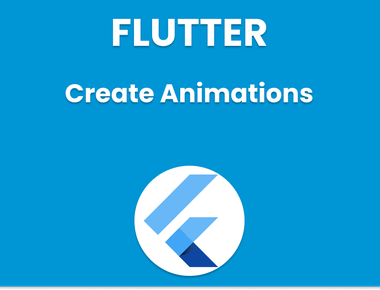
![[How To] Flutter change Color of Text](/static/7f1d2b9541532cf2ead55d2fe512056f/f6053/flutter-change-color-of-text.png)