Table Of Contents
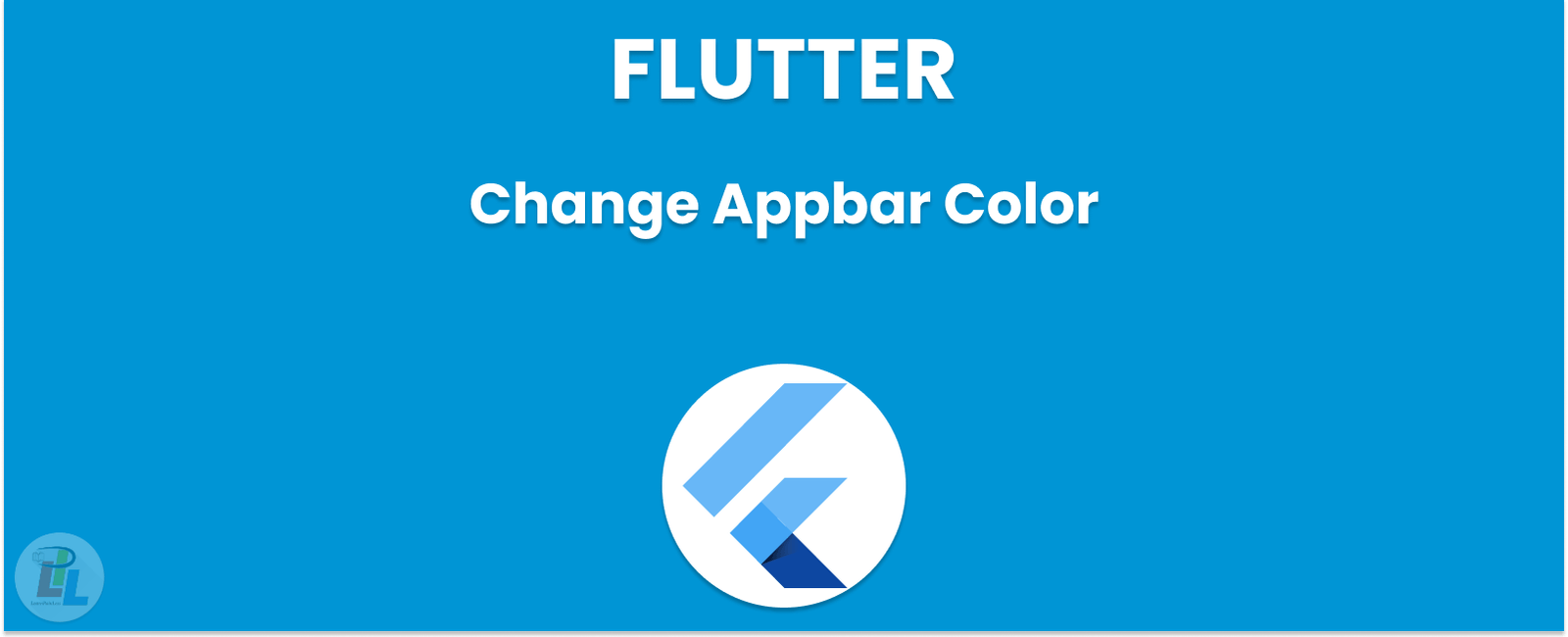
Flutter appbar color customization is a critical aspect of app development, as it can significantly impact user experience. As one of the leading mobile application development frameworks, Flutter offers several methods to customize this aspect according to your branding and design. In this article, we’ll look at various methods for changing appbar color in Flutter and provide an extensive guide on how to do so.
Using the primary color
The default appbar color in Flutter is primary. To change it to something else, navigate to the MaterialApp widget in main.dart and set its primarySwatch parameter to your desired hue.
MaterialApp(title: 'Flutter App',theme: ThemeData(primarySwatch: Colors.blue,),home: MyHomePage(),);
Using the AppBar widget
Flutter’s AppBar widget offers a flexible and customizable way to change the appbar color. To do this, simply set its backgroundColor parameter to whatever hue you desire.
AppBar(title: Text('Appbar Title'),backgroundColor: Colors.blue,);
Using the Scaffold widget
Flutter’s Scaffold widget offers a convenient way to customize the appbar color. To do so, simply set its appBar parameter to whatever background color you desire for the desired AppBar widget.
Scaffold(appBar: AppBar(title: Text('Appbar Title'),backgroundColor: Colors.blue,),body: Center(child: Text('Hello, World!'),),);
Using a custom theme
If you want to customize the appbar color and other design aspects of your application consistently, Flutter allows for custom themes. To do this, go to the MaterialApp widget in the main.dart file and set its theme parameter to whatever data is desired for customization.
MaterialApp(title: 'Flutter App',theme: ThemeData(primaryColor: Colors.blue,accentColor: Colors.green,appBarTheme: AppBarTheme(backgroundColor: Colors.blue,),),home: MyHomePage(),);
With the code above, we’ve set the primary color, accent color and appbar color of our custom theme.
Conclusion
Altering the appbar color in Flutter is a straightforward and flexible process that can significantly enhance user experience. You have several options for customizing this area of your application: primary color, AppBar widget, Scaffold widget or custom theme. By following these steps closely you will be able to modify all aspects of design elements within your Flutter application to meet branding or design needs.
Learn Flutter in 90 days with Pawneshwer!
Dart Beginners Course in Hindi free of cost for limited period.
250+
LESSONS
30+
COURSES
15+
TUTORS
Subscribe to our newsletter!
Quick Links
Legal Stuff
Social Media


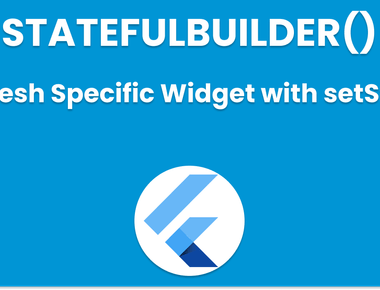
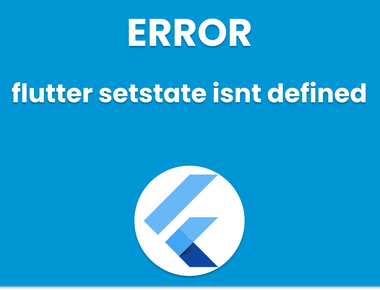
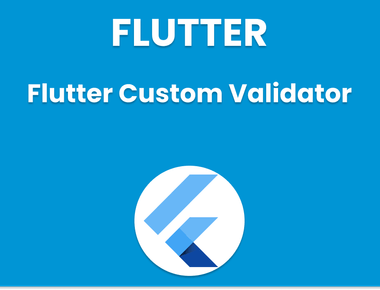
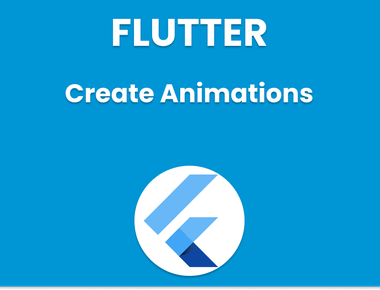
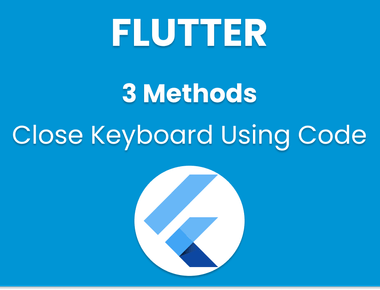
![[How To] Flutter change Color of Text](/static/7f1d2b9541532cf2ead55d2fe512056f/f6053/flutter-change-color-of-text.png)