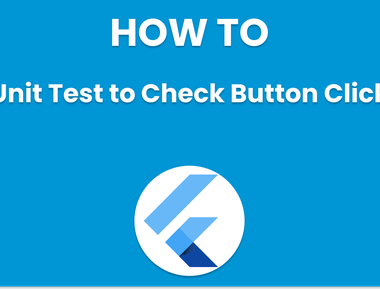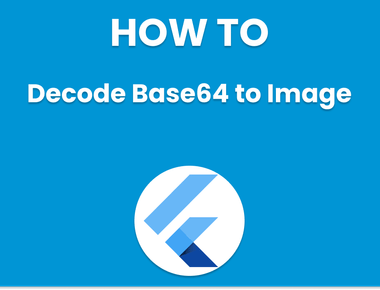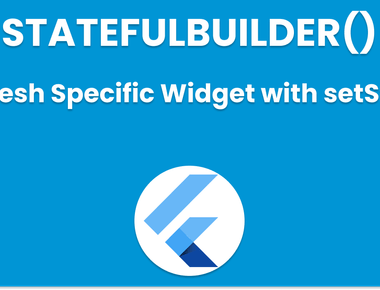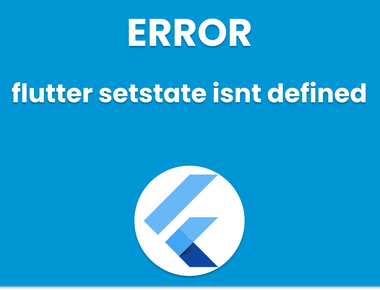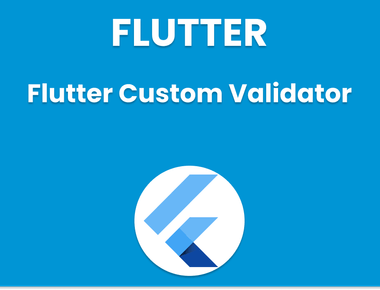Table Of Contents
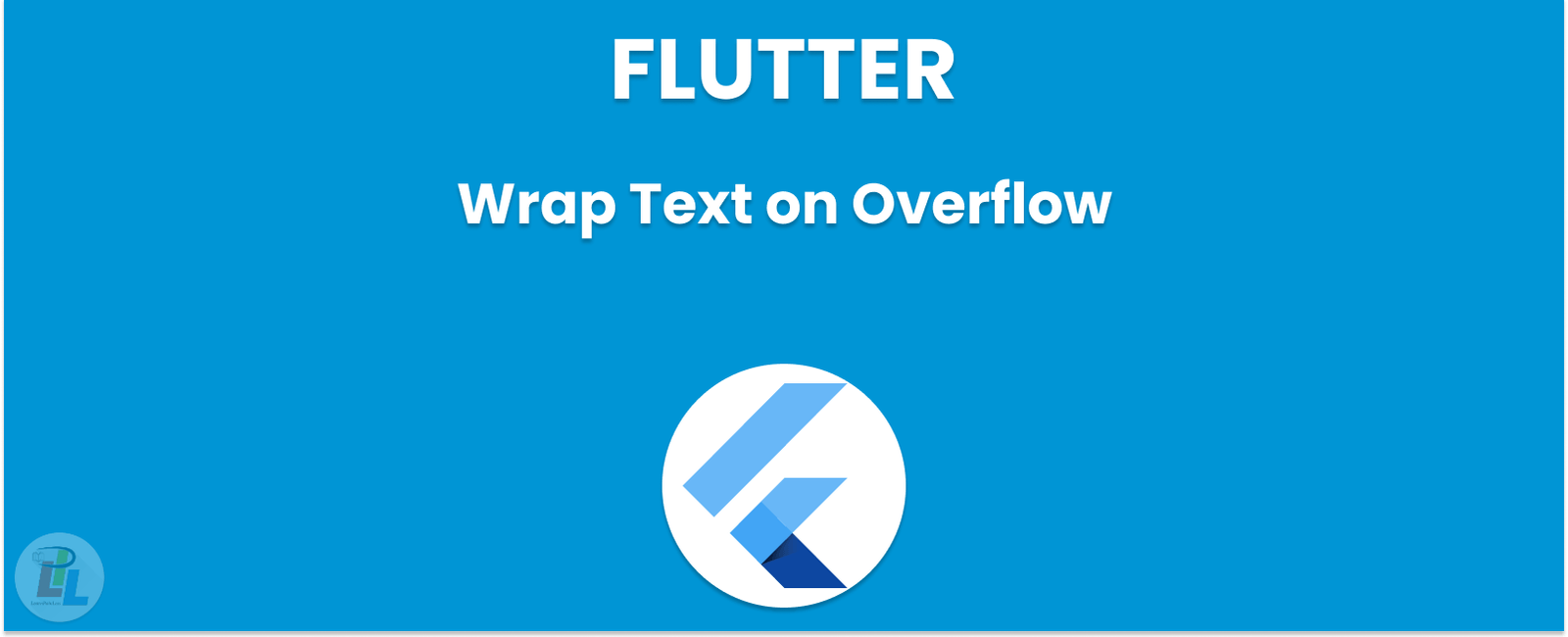
If you’re developing a mobile app using Flutter, you might have encountered a situation where you must wrap text on overflow. This article will show you how flutter text wrap can handle text-overflow and provide tips for making your app’s text look great.
Import TextOverflow
The first step to wrapping text on overflow in Flutter is to import the TextOverflow class. This class provides the values for text-overflow behaviors, such as ellipsis, fade, and clip.
To import TextOverflowAdd the following code to your Flutter project:
import 'package:flutter/material.dart';
Set TextOverflow Property
Once you have imported TextOverflow, you can use it to set the overflow property of your text widget. The overflow property controls what happens when the text overflows its container.
To wrap text on overflow, set the overflow property to TextOverflow.ellipsis. This will add an ellipsis at the end of the text when it overflows the container.
Here’s an example of how to set the overflow property:
Text('This is some long text that will overflow its container. We want to wrap the text so it fits nicely.',overflow: TextOverflow.ellipsis,),
This will result in the text being truncated with an ellipsis when it overflows the container.
Use MaxLines Property
In addition to setting the overflow property, you can also use the maxLines property to limit the number of lines of text displayed. This can be useful if you have a small container and don’t want the text to take up too much space.
To use the maxLines property, simply set it to the maximum number of lines you want to display. For example:
Text('This is some long text that will overflow its container. We want to wrap the text so it fits nicely.',overflow: TextOverflow.ellipsis,maxLines: 2,),
This will limit the text to two lines and add an ellipsis if it overflows.
Use TextWrap Widget
If you want more control over how your text is wrapped, you can use the TextWrap widget. This widget allows you to specify the width of the text container and the alignment of the text.
Here’s an example of how to use the TextWrap widget:
TextWrap(children: [Text('This is some long text that will overflow its container. We want to wrap the text so it fits nicely.',style: TextStyle(fontSize: 20),),],width: 200,alignment: WrapAlignment.center,),
This will wrap the text into a container with a width of 200 and center-align the text within the container.
Additional Tips
Here are some additional tips to help you make your app’s text look great:
- Use a legible font size: Make sure your text is easy to read by using a font size appropriate for the device’s screen size.
- Use line height: Adding space between lines can improve legibility and make your text look more professional.
- Use font weight and style: Use bold or italics to emphasize important text.
- Use color contrast: Make sure your text is easy to read by using colors that have enough contrast with the background.
- Test on different devices: Make sure your text looks great on various devices by testing your app on different screen sizes and resolutions.
In conclusion, wrapping text on overflow in Flutter is a simple process that can greatly improve the legibility and aesthetics of your app’s text.
Learn Flutter in 90 days with Pawneshwer!
Dart Beginners Course in Hindi free of cost for limited period.
250+
LESSONS
30+
COURSES
15+
TUTORS
Subscribe to our newsletter!
Quick Links
Legal Stuff
Social Media


![[Solved] Fixing cmdline-tools component is missing Error in Flutter](/static/5d3e4af1ce190657880b21aac3c2ae31/f6053/fixing-cmdline-tools-component-is-missing-error-flutter.png)