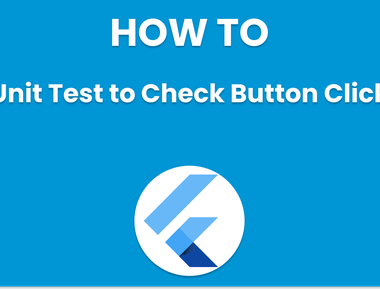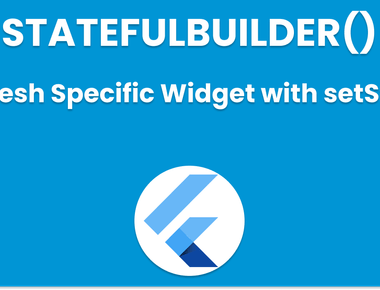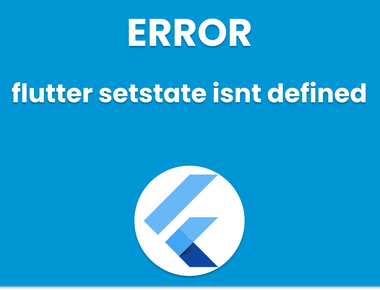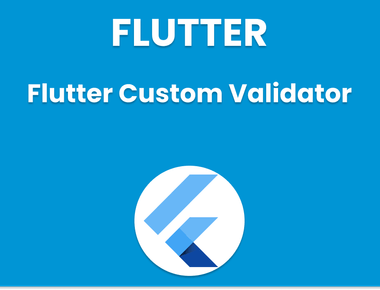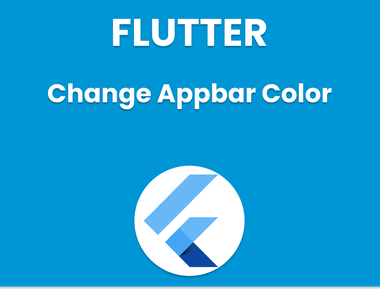Table Of Contents
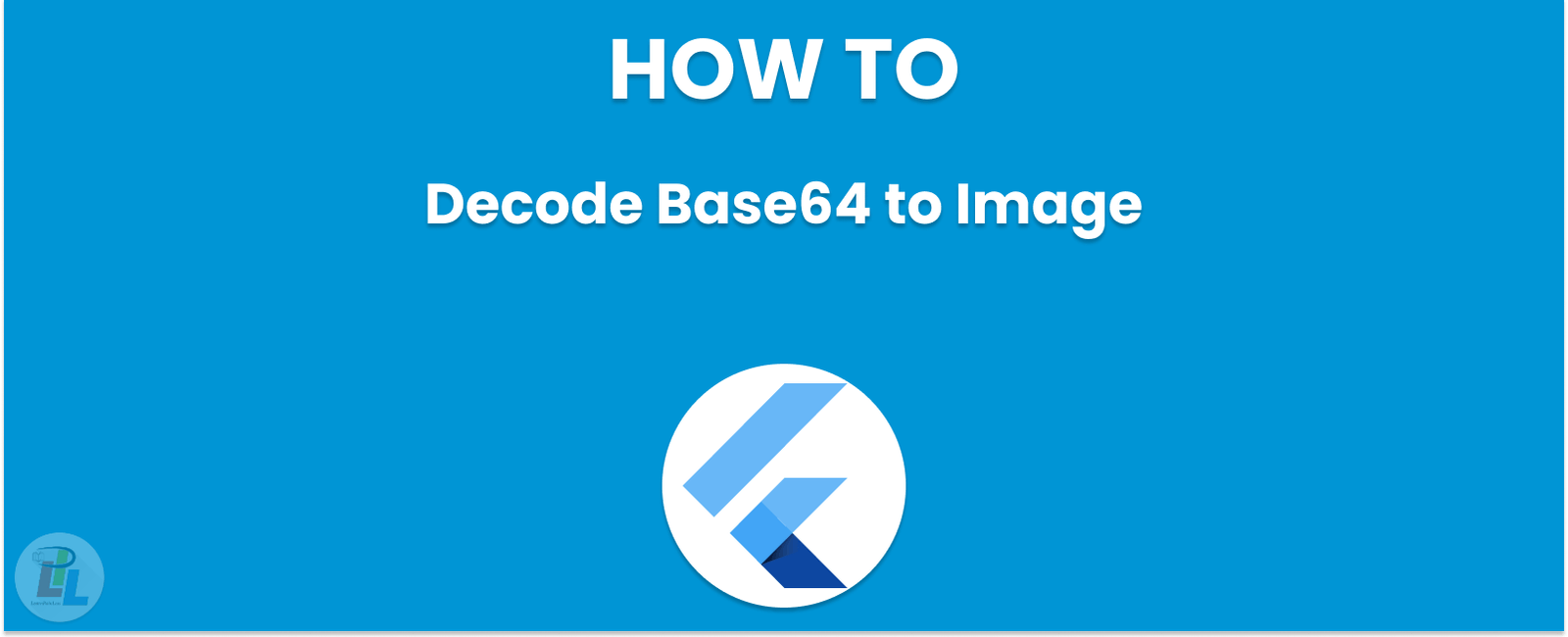
At some point in your app development journey, you may encounter the need to encode or decode data. A typical use case would be when trying to display an image stored in Base64 format; we will focus on Decode Base64 to Image in Flutter in this article.
Flutter is a widely popular mobile application development framework that makes creating beautiful apps for both Android and iOS using one codebase easier than ever before. Thanks to its extensive library of widgets, tools, and libraries you can quickly build beautiful and responsive apps in no time at all - though some tasks such as decoding Base64 data to an image may prove challenging - let’s examine some effective practices for decoding Base64 to an image in Flutter.
Before diving into implementation, let us first gain an understanding of Base64 encoding and why we use it.
What Is Base64 Encoding?
Base64 encoding is a way of translating binary data into ASCII text format that is easily transmitted across the internet. It uses 64 characters - A-Z, a-z, 0-9, +, / and = for padding characters - to represent binary data as printable characters in an easy way. Base64 encoded files can often be found embedded into web pages and mobile applications as images, videos or other binary content.
Now that we understand Base64 encoding, let’s learn to decode it using Flutter.
Decoding Base64 to Image in Flutter
Flutter makes decoding Base64 encoded strings to images an effortless process, using dart:convert library to decode them to bytes before calling Image.memory() constructor to build an image widget from these bytes. Here is a step-by-step guide on decoding Base64 into image in Flutter:
Step 1: Import the dart:convert library
For our base64 decoder to work, we must first import the dart:convert library into our Flutter project by including this line at the beginning of your dart file:
import 'dart:convert';
Step 2: Decode the Base64 String
Step two is decoding the Base64 string to bytes using the base64.decode() function from dart:convert library. This function accepts a Base64 encoded string as input and returns a list of bytes representing decoded data.
List<int> imageBytes = base64.decode(base64String);
Here, base64String represents the Base64 encoded string that we want to decode into an image file.
Step 3: Create an Image Widget
Once we have decoded bytes, we can use the Image.memory() constructor to build an image widget from them. This method takes in a List that represents all of our decoded bytes and returns an Image widget as output.
Image.memory(imageBytes);
Step 4: Display an Image
Its To complete our Flutter application, we must now add the image widget to the widget tree, just as any other widget.
Container(child: Image.memory(imageBytes),);
No worries here - with these simple steps we can easily convert Base64 encoded strings to images using Flutter.
Full Example code
import 'dart:convert';import 'package:flutter/material.dart';class Base64Image extends StatelessWidget {final String base64String;Base64Image(this.base64String);Widget build(BuildContext context) {return Image.memory(base64Decode(base64String),fit: BoxFit.cover,);}}
Best Practices for Decoding Base64 to Image
When decoding Base64 data to an image with Flutter, there are some best practices you should keep in mind:
1. Always Implement Try-Catch Blocks
Decoding Base64 data carries with it the risk that its information might become invalid or corrupted and thus cause your app to crash. To prevent this from occurring, always implement try-catch blocks when decoding Base64 data.
try {var bytes = base64Decode(base64String);// Do something with the decoded bytes} catch (error) {// Handle the error}
As shown above, we use a try-catch block to detect any errors during decoding of Base64 data.
2. Optimize Memory Usage
Decoding Base64 data can be memory intensive. To reduce wasteful memory usage and optimize performance, decode chunks of Base64 data instead of decoding everything at once.
As shown above, we use this code snippet to decode Base64 data in chunks of 1024 characters, adding decoded bytes into a list. This helps reduce memory usage in your app.
Conclusion
In this article, we explored how to decode Base64 to image using Flutter. We provided an introduction into Base64 encoding and its usage before providing a step-by-step guide on decoding Base64 encoded strings to images using Flutter. By employing these techniques in your applications and creating beautiful yet functional user interfaces using images as content, this process should help make working with images simpler than ever!
Learn Flutter in 90 days with Pawneshwer!
Dart Beginners Course in Hindi free of cost for limited period.
250+
LESSONS
30+
COURSES
15+
TUTORS
Subscribe to our newsletter!
Quick Links
Legal Stuff
Social Media


![[Solved] Fixing cmdline-tools component is missing Error in Flutter](/static/5d3e4af1ce190657880b21aac3c2ae31/f6053/fixing-cmdline-tools-component-is-missing-error-flutter.png)