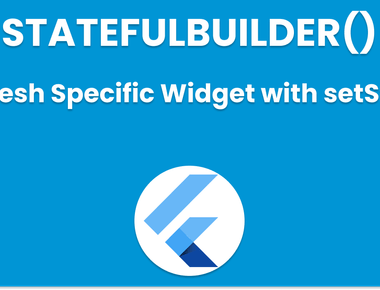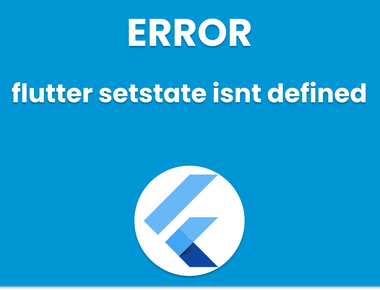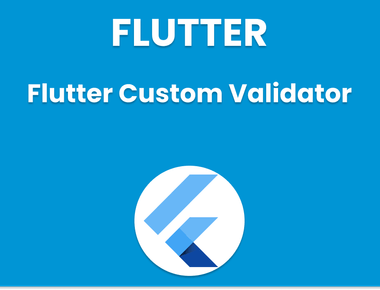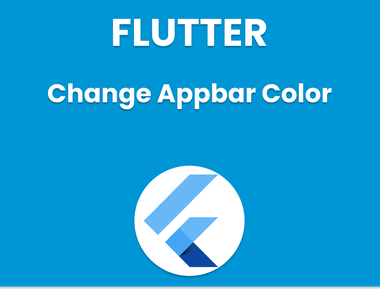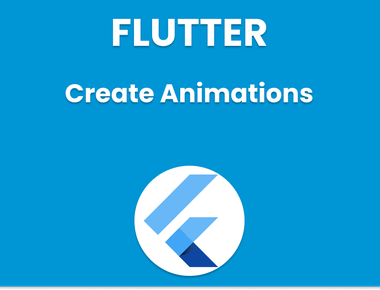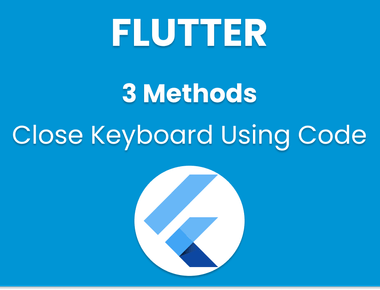Table Of Contents
![[How To] Flutter change Color of Text](/static/7f1d2b9541532cf2ead55d2fe512056f/a9178/flutter-change-color-of-text.png)
How to Change the Color of Text in Flutter
At some point, you may need to change flutter text color. Perhaps you need to highlight specific text in your app, or maybe you want to change the color of text depending on certain conditions.
Whatever the reason, changing the color of text in Flutter is a straightforward process. This article will explain how Flutter change Color of Text and provide some helpful tips to make it even easier.
Step 1: Import the Material Package
To change the color of text in Flutter, you first need to import the Material package. To do this, add the following line to the top of your code:
import 'package:flutter/material.dart';
Step 2: Use the Text Widget
Next, you need to use the Text widget to display the text you want to change the color of. You can do this by adding the following code to your app:
Text('Hello, world!',),
Your app will display the "Hello, world!" text.
Step 3: Change Flutter Text Color
Now that you have the Text widget in your app, you can easily change the color of text by adding the style property to it. The style property is an instance of the TextStyle flutter class, allowing you to customize text’s appearance in your app.
To change the color of text, simply add the color property to the TextStyle flutter class and set it to the color you want. For example, to change the color of text to red, you can use the following code:
Text('Hello, world!',style: TextStyle(color: Colors.red,),),
This will display the text "Hello, world!" in red.
Step 4: Use Variables to Change the Color of Text Dynamically
In some cases, you may want to change the color of text dynamically based on certain conditions. To do this, you can use variables to store the color you want to use, and then pass them to the TextStyle flutter class.
For example, you can define a variable called textColor and set its value to Colors.red:
Color textColor = Colors.red;
Then, you can use this variable in the TextStyle flutter class to set the color of text:
Text('Hello, world!',style: TextStyle(color: textColor,),),
Now, if you want to change the color of text, you can simply change the value of the textColor variable, and the color of text will change accordingly.
Step 5: Use Conditional Statements to Change the Color of Text
In some cases, you may want to change the color of text based on certain conditions. For example, you may want to change the color of text to red if a certain condition is met, and to blue if another condition is met.
To do this, you can use conditional statements to set the textColor variable’s value dynamically. For example, you can use the following code to change the color of text to red if a condition is met and to blue otherwise:
Color textColor = condition ? Colors.red : Colors.blue;
This will set the value of the textColor variable to Colors.red if the condition is true, and to Colors.blue otherwise.
Conclusion
Changing the color of text in Flutter is a simple process that can be done using the Text widget and the TextStyle flutter class. By following the steps outlined in this article, you can easily change the color of text in your Flutter app and even change it dynamically based on certain conditions.
If you want to learn more about Flutter and how to build great apps, check out our other articles on Flutter development.
Learn Flutter in 90 days with Pawneshwer!
Dart Beginners Course in Hindi free of cost for limited period.
250+
LESSONS
30+
COURSES
15+
TUTORS
Subscribe to our newsletter!
Quick Links
Legal Stuff
Social Media