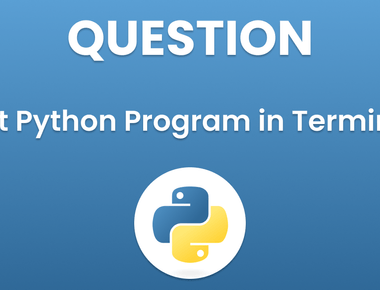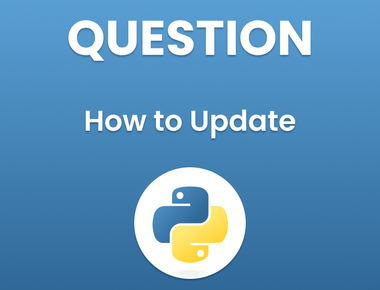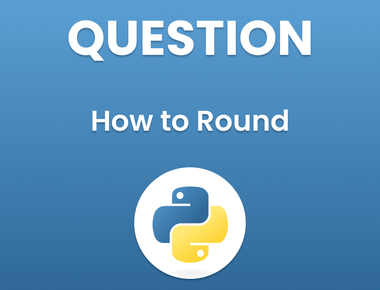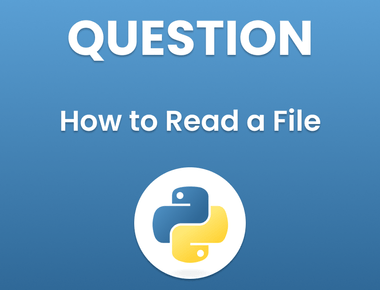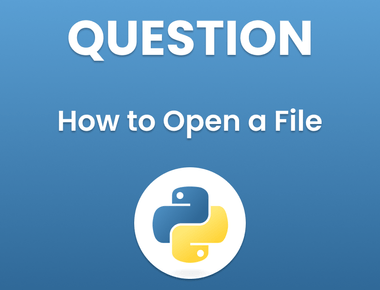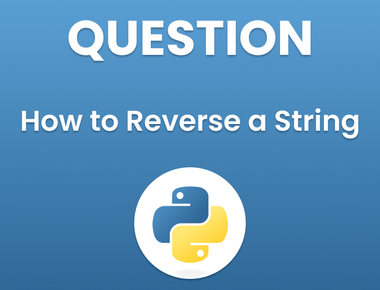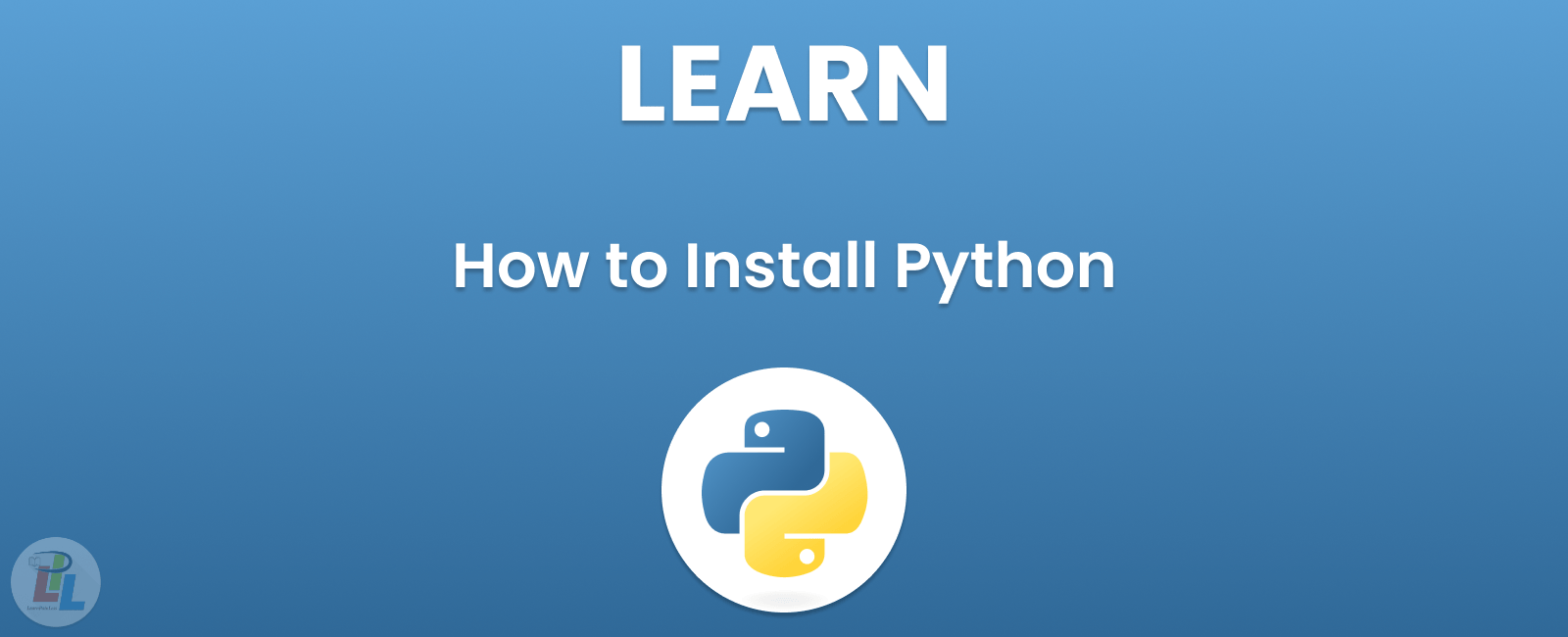
Welcome to our guide on how to install Python! we are dedicated to providing you with the most detailed and comprehensive guide on this topic, which will help you to not only install Python but also to understand the process in-depth.
Python is a popular programming language that has gained widespread popularity over the years, and its versatility has made it a go-to choice for many developers, data scientists, and software engineers. Whether you are new to programming or a seasoned developer, Python is a must-have tool in your toolkit. In this guide, we will walk you through the process of installing Python on your system, regardless of whether you are using Windows, macOS, or Linux.
Step-by-Step Guide to Installing Python
Before you begin the installation process, it is essential to download the latest version of Python from the official Python website. At the time of writing, the latest version is Python 3.10.0, but this version may change in the future.
- Download the Installer
Once you have accessed the Python download page, select the version of Python you want to install, and then click on the “Download” button. This will initiate the download of the installer to your system.
- Run the Installer
Once the download is complete, locate the installer file in your downloads folder and double-click on it to start the installation process. On Windows, the installer file will have a “.exe” extension, while on macOS and Linux, the installer file will have a “.pkg” extension.
- Accept the License Agreement
Before the installation process begins, you will be prompted to read and accept the license agreement. We recommend that you take the time to read the license agreement carefully to understand the terms and conditions.
- Choose Installation Options
During the installation process, you will be presented with various options to choose from. For most users, the default options are sufficient. However, if you need to make any changes, such as changing the installation directory, you can do so at this stage.
- Complete the Installation
Once you have selected your preferred installation options, click on the “Install” button to begin the installation process. The process may take a few minutes to complete, depending on your system’s speed and the options you have selected.
- Verify the Installation
After the installation process is complete, you can verify that Python has been installed correctly by opening a command prompt or terminal window and typing “python —version” (without the quotes). This will display the version of Python that you have installed.
Conclusion
Congratulations! You have successfully installed Python on your system. In this guide, we have provided you with a step-by-step process that is easy to follow and understand, regardless of your level of experience. We hope that this guide has been helpful to you, and we wish you all the best as you begin your Python programming journey.
Subscribe to our newsletter!
Quick Links
Legal Stuff
Social Media