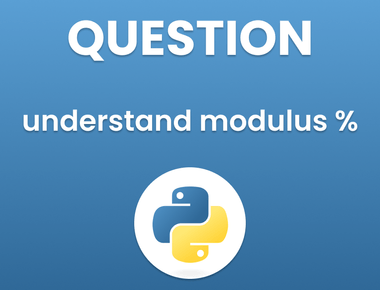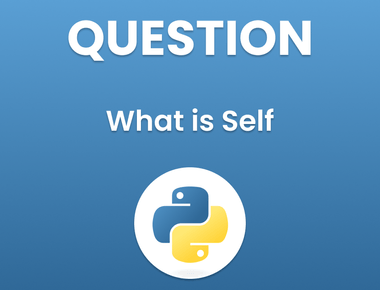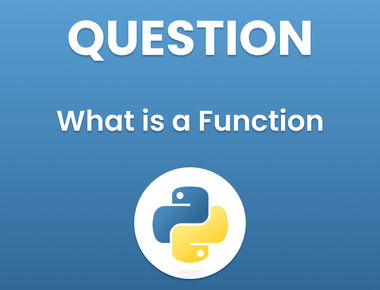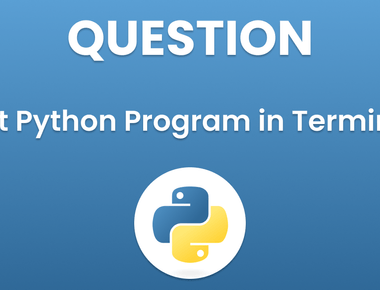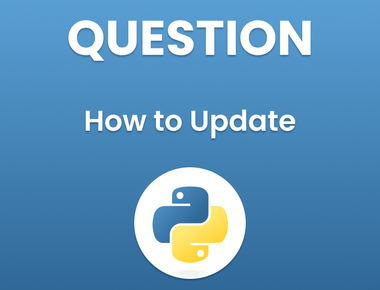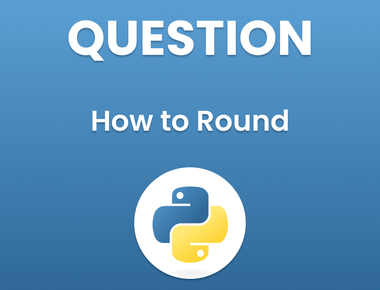Table Of Contents
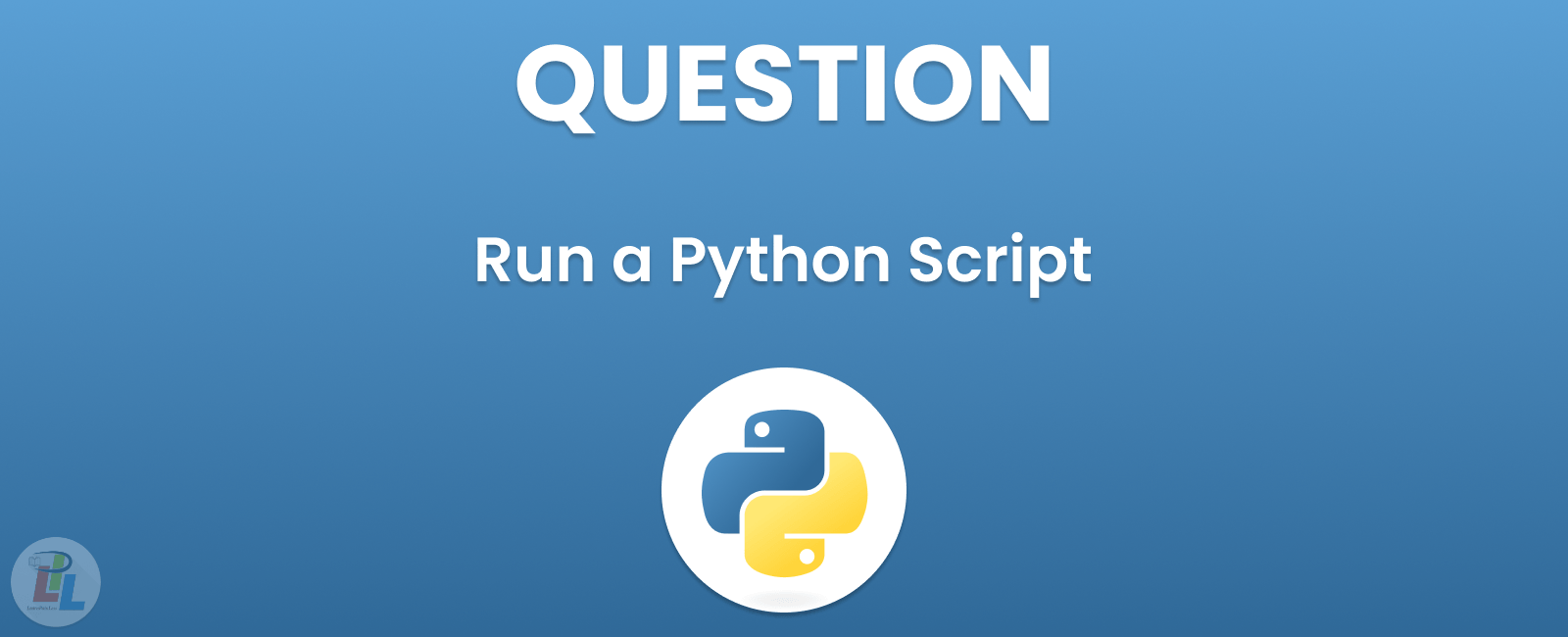
Running a Python script can seem intimidating for those new to programming, but with the right tools and instructions it doesn’t need to be an impossible task. In this article, we’ll walk you through each step of the process of how to run a Python script, so that even if you have little or no programming experience, running your Python script becomes relatively straightforward.
Step 1: Install Python
The initial step in running a Python script is to install it on your computer. You can download the latest version of Python from their official website; once downloaded, follow their installation instructions to complete the installation.
Step 2: Create a Python Script
Now that Python has been installed on your computer, it’s time to create a Python script. You can use any text editor such as Notepad, Sublime Text, or Visual Studio Code for this task.
To create a Python script, open your text editor and create a new file. Make sure the extension of the file is “.py”, as this tells the computer it’s an official Python script.
Step 3: Write the Python Script
Now it’s time to write the code for your Python script. If programming is new to you, this part may prove challenging. Fortunately, there are numerous online resources that can help you learn Python quickly and easily.
For example, tutorials on websites like Codecademy, Coursera, and Udemy offer both free and paid courses on Python programming that can help you master the language and produce better code.
If you are just getting started with Python, here is a simple ”Hello, World!” program that you can use as a template:
print("Hello, World!")
Step 4: Save the Python Script
Once you have written your Python script, save the file to your computer. Make sure to save the file in a location that you can easily access later.
Step 5: Open the Command Prompt
To run your Python script, you will need to use the Command Prompt. To open the Command Prompt, press the Windows key + R on your keyboard, then type ”cmd” and press Enter.
Step 6: Navigate to the Directory
Now that you have opened the Command Prompt, navigate to the directory where you saved your Python script. To do this, type ”cd” followed by the directory path and press Enter.
For example, if you saved your Python script in the ”Downloads” folder, you would type:
cd C:\Users\your_username\Downloads
Make sure to replace ”your_username” with your actual username.
Step 7: Run the Python Script
Once you have navigated to the directory where you saved your Python script, you can now run the script. To run the script, simply type ”python” followed by the script name and press Enter.
For example, if your script is called ”hello.py”, you would type:
python hello.py
Congratulations! You have successfully run your first Python script.
Conclusion
Running a Python script may seem intimidating at first, but it’s actually a straightforward process. By following the steps outlined in this article, you will learn how to run python script.
If you’re interested in learning more about Python programming, there are plenty of resources available online. From tutorials to online courses, there are many ways to learn the language and improve your programming skills.
Subscribe to our newsletter!
Quick Links
Legal Stuff
Social Media