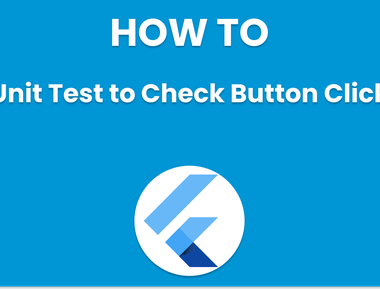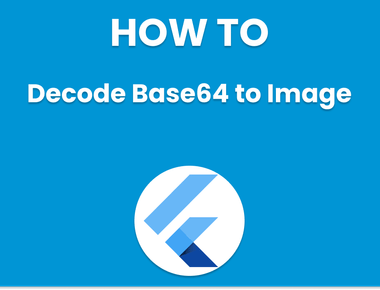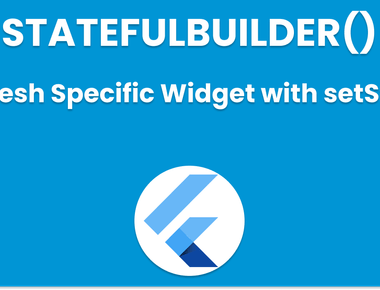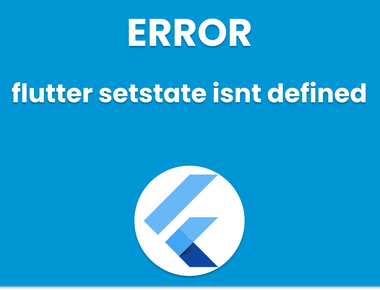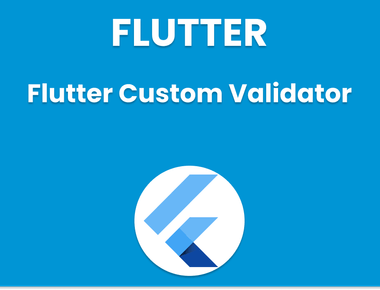Table Of Contents
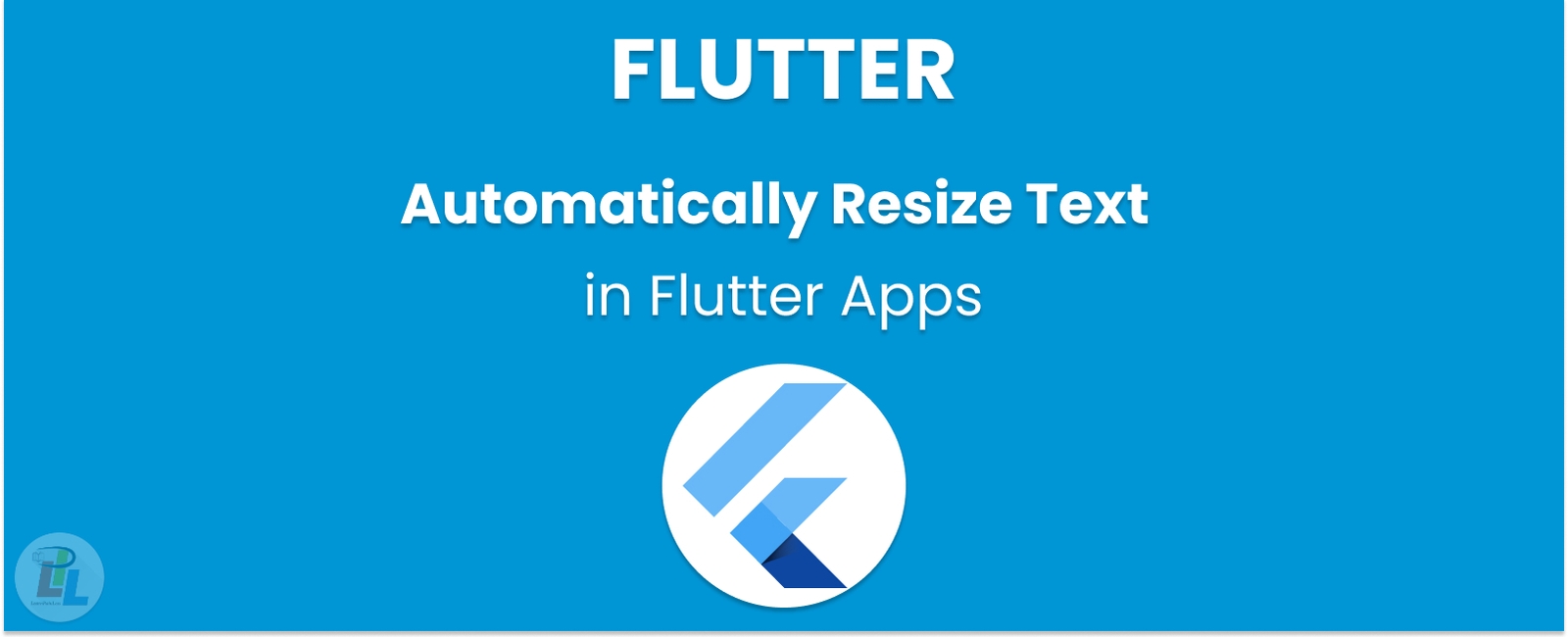
In this blog post, we’ll explore implementing a responsive UI in Flutter by adjusting font sizes based on the device screen size. With Flutter’s built-in MediaQuery widget, we can easily calculate flutter font size based on screen size. Doing so allows us to create an app that looks great on any device, from a small phone to a large tablet just with flutter responsive text size. Whether you’re a beginner or an experienced Flutter developer, you’ll find this tutorial helpful in creating a polished and professional-looking app.
Auto-sizing text in Flutter can be a challenging task, but it’s an important feature that can make a significant difference in the user experience of your mobile application. In this article, we will explore the different methods available to auto-size text in Flutter or flutter font size based on screen size, and how to implement them in your code. By the end of this article, you will clearly understand how to auto-size text in Flutter and optimize your application for different screen sizes.
Method 1: Using the AutoSizeText Widget
The AutoSizeText widget is a built-in widget in Flutter that automatically sizes the text based on the available space. It can create responsive text that adjusts to the device’s screen size. To use the AutoSizeText widget, you need to wrap your text widget with it, set the minFontSize and maxFontSize properties, and set the overflow property to TextOverflow.ellipsis.
Example code:
AutoSizeText('This is some text',minFontSize: 16,maxFontSize: 28,overflow: TextOverflow.ellipsis,)
Method 2: Using the FittedBox Widget
The FittedBox widget is another built-in widget in Flutter that can auto-size text. It scales the text to fit the available space without exceeding the container’s bounds. This widget is useful when you want flutter font size based on screen size.
Example code:
FittedBox(fit: BoxFit.scaleDown,child: Text('This is some text',style: TextStyle(fontSize: 20),),)
Method 3: Using the LayoutBuilder Widget
The LayoutBuilder widget is a powerful widget that allows you to build widgets based on the constraints of their parent. You can use this widget to auto-size text by calculating the available space and adjusting the font size accordingly.
Example code:
LayoutBuilder(builder: (BuildContext context, BoxConstraints constraints) {return Text('This is some text',style: TextStyle(fontSize: constraints.maxHeight / 10),);},)
Conclusion
In this article, we have explored the different methods available to auto-size text in Flutter. We have seen how to use the AutoSizeText widget, the FittedBox widget, and the LayoutBuilder widget to create responsive text that adjusts to the device’s screen size. By implementing these techniques in your code, you can ensure that your application looks great on all devices, regardless of the screen size.
Learn Flutter in 90 days with Pawneshwer!
Dart Beginners Course in Hindi free of cost for limited period.
250+
LESSONS
30+
COURSES
15+
TUTORS
Subscribe to our newsletter!
Quick Links
Legal Stuff
Social Media


![[Solved] Fixing cmdline-tools component is missing Error in Flutter](/static/5d3e4af1ce190657880b21aac3c2ae31/f6053/fixing-cmdline-tools-component-is-missing-error-flutter.png)