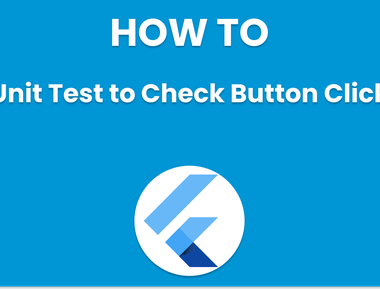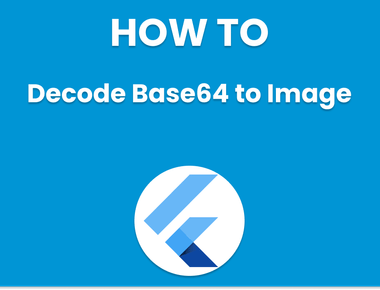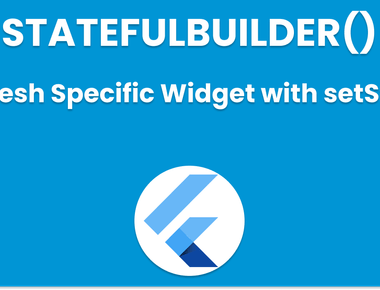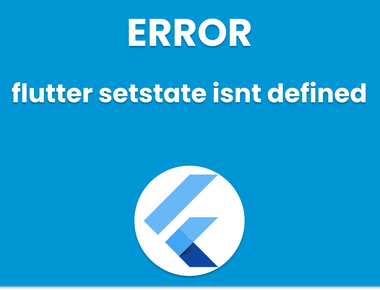Table Of Contents
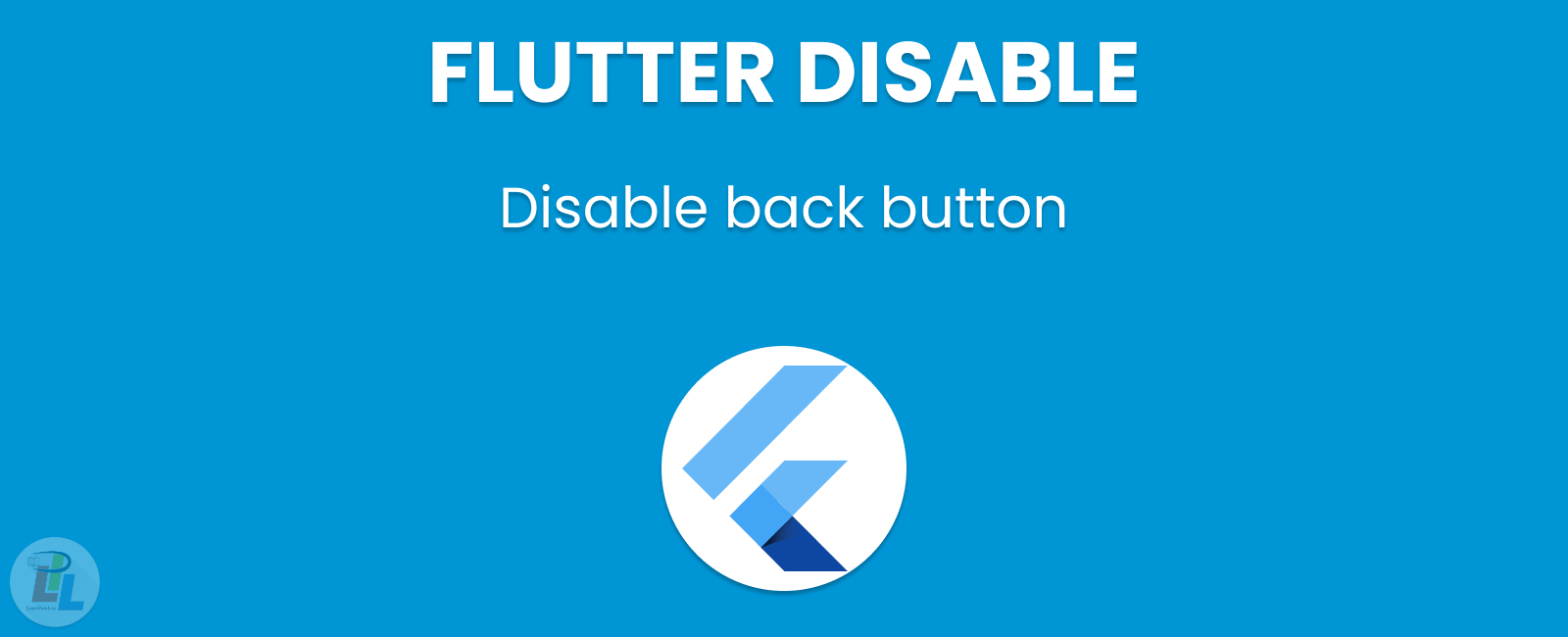
How to disable back button flutt
As mobile applications become more popular, developers need to ensure that they provide the best user experience possible. In this article, we will discuss how to disable back button flutt app and provide a seamless user experience.
The back button is a default feature of mobile devices that takes users back to the previous screen or page. However, in certain cases, developers may need to disable this functionality to provide a better user experience. For instance, disabling the back button can prevent users from accidentally leaving the app or going back to a previous screen that is no longer relevant.
In this article, we will cover two ways to disable the back button in a Flutter app: using the WillPopScope widget and using the SystemNavigator class.
Using the WillPopScope Widget
The WillPopScope widget is a Flutter widget that provides a callback for handling the back button press. When a user presses the back button, this callback function is called, and the developer can provide custom logic to handle the event.
To disable the back button using the WillPopScope widget, follow these steps:
- Wrap the widget tree that you want to disable the back button for with the WillPopScope widget.
- Provide a callback function for the onWillPop parameter of the WillPopScope widget.
- In the callback function, return false to prevent the back button from working.
Here is an example of how to use the WillPopScope widget to disable the back button:
In the above example, the WillPopScope widget is used to wrap the Scaffold widget, which is the main widget tree of the app. The onWillPop parameter is set to a callback function that always returns false, which disables the back button.
If you want to show an alert or any other custom UI before disabling the back button you can use showDialog to show an alert Dialog, or any other custom UI you want.
In this example, the onWillPop callback shows an alert dialog asking the user if they want to leave the current screen. If the user taps “Yes,” the callback returns true, allowing the user to leave the screen. If the user taps “No,” the callback returns false, preventing the user from leaving the screen.
Using the SystemNavigator Class
The SystemNavigator class is a Flutter class that provides methods for controlling the system-level navigation stack. This class can be used to exit the app when the back button is pressed, effectively disabling it.
To disable the back button using the SystemNavigator class, follow these steps:
- Import the services package, which contains the SystemNavigator class.
- Call the pop method of the SystemNavigator class when the back button is pressed.
Here is an example of how to use the SystemNavigator class to disable the back button:
In the above example, the SystemNavigator class is used to exit the app when the floating action button is pressed. This effectively disables the back button, as there is no previous screen to navigate back to.
Conclusion
In this article, we discussed two ways to disable back button Flutt app: using the WillPopScope widget and using the SystemNavigator class. By disabling the back button, developers can provide a better user experience and prevent accidental app exits or unwanted navigations.
We hope that this guide has been helpful to you. If you have any questions or comments, please feel free to leave them below.
Learn Flutter in 90 days with Pawneshwer!
Dart Beginners Course in Hindi free of cost for limited period.
250+
LESSONS
30+
COURSES
15+
TUTORS
Subscribe to our newsletter!
Quick Links
Legal Stuff
Social Media


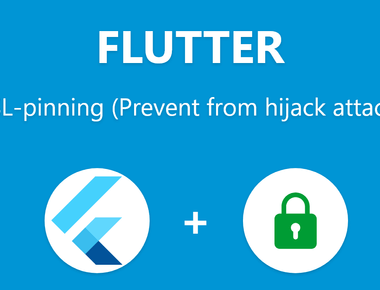
![[Solved] Fixing cmdline-tools component is missing Error in Flutter](/static/5d3e4af1ce190657880b21aac3c2ae31/f6053/fixing-cmdline-tools-component-is-missing-error-flutter.png)