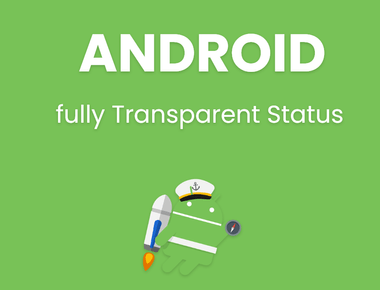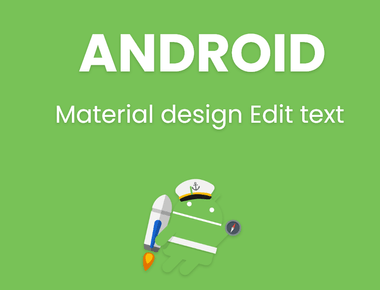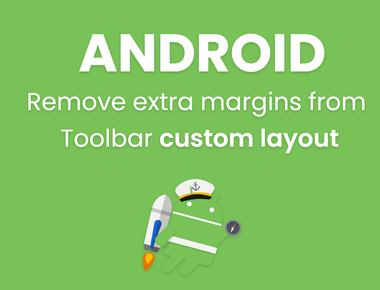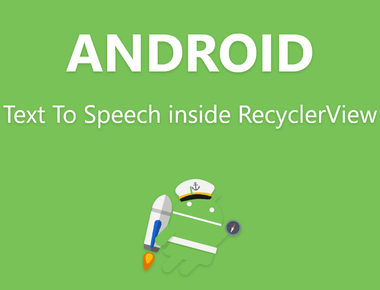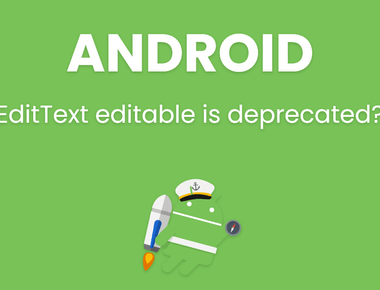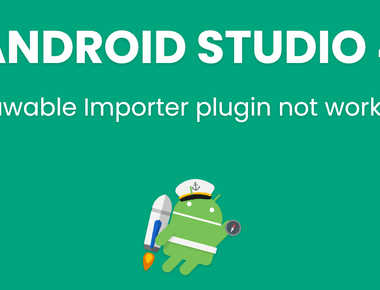Table Of Contents
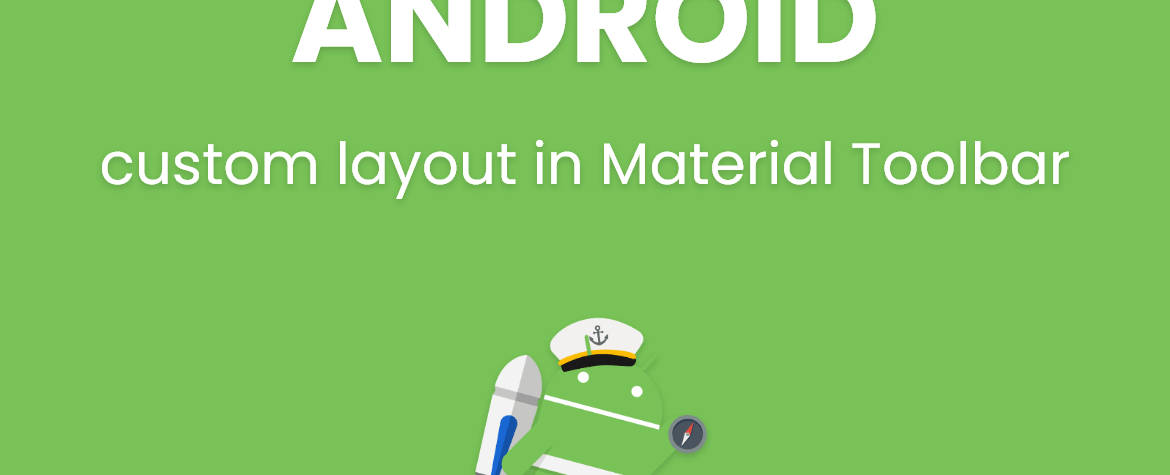
Hello Coder,
In this tutorial I will show you that how we can use custom layout in material toolbar layout. This is very easy just put your layout directly inside
below is example of normal toolbar layout.
<android.support.v7.widget.Toolbarandroid:id="@+id/toolbar"android:layout_width="match_parent"android:layout_height="?attr/actionBarSize"android:background="?attr/colorPrimary"app:popupTheme="@style/MenuTheme" />
and below is Java :
Toolbar toolbar = (Toolbar) findViewById(R.id.toolbar);setSupportActionBar(toolbar);
So below is code to add custom layout inside Toolbar.
<android.support.v7.widget.Toolbarandroid:id="@+id/toolbar"android:layout_width="match_parent"android:layout_height="?attr/actionBarSize"android:background="?attr/colorPrimary"app:popupTheme="@style/MenuTheme"><RelativeLayoutandroid:layout_width="match_parent"android:layout_height="wrap_content"><ImageViewandroid:id="@+id/logo"android:layout_width="wrap_content"android:layout_height="wrap_content"android:layout_alignParentLeft="true"android:layout_centerVertical="true"android:padding="8dp" /><TextViewandroid:id="@+id/title"android:layout_width="wrap_content"android:layout_height="wrap_content"android:layout_centerInParent="true" /></RelativeLayout></android.support.v7.widget.Toolbar>
java code to find views :
Toolbar toolbar = (Toolbar) findViewById(R.id.toolbar);setSupportActionBar(toolbar);ImageView logo = (ImageView) toolbar.findViewById(R.id.logo);TextView title = (TextView) toolbar.findViewById(R.id.title);
This way we can use custom layout inside Toolbar, like custom logo,icons, titles etc according to your need.
if you are getting extra margin from left in toolbar layout then read this post to Remove extra paddings from toolbar custom layout.
Subscribe to our newsletter!
We'll send you the best of our blog just once a month. We promise.
Related Posts
Learn Pain Less © 2024, All Rights Reserved.
Crafted with by Prolong Services
Quick Links
Legal Stuff
Social Media