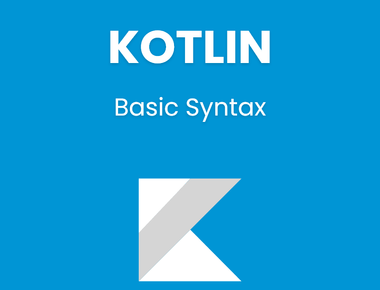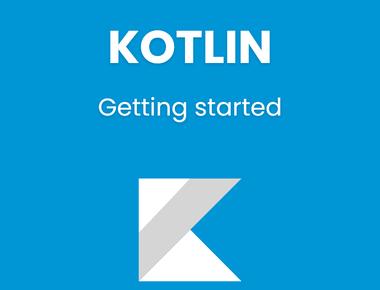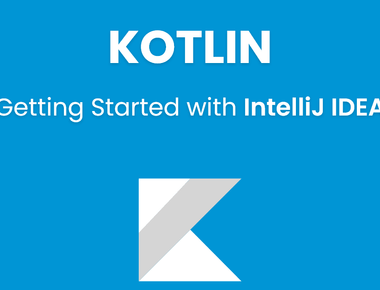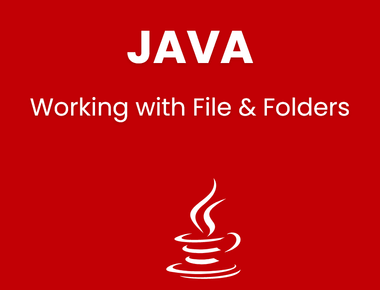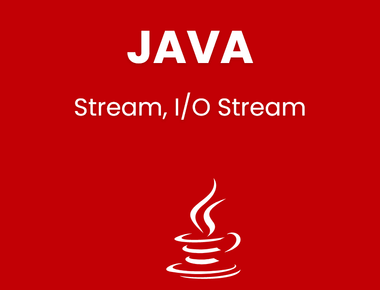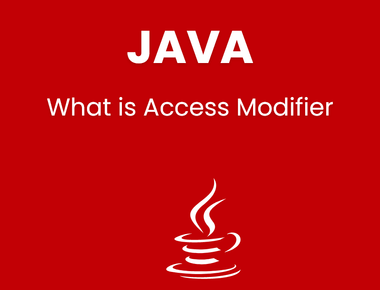Table Of Contents
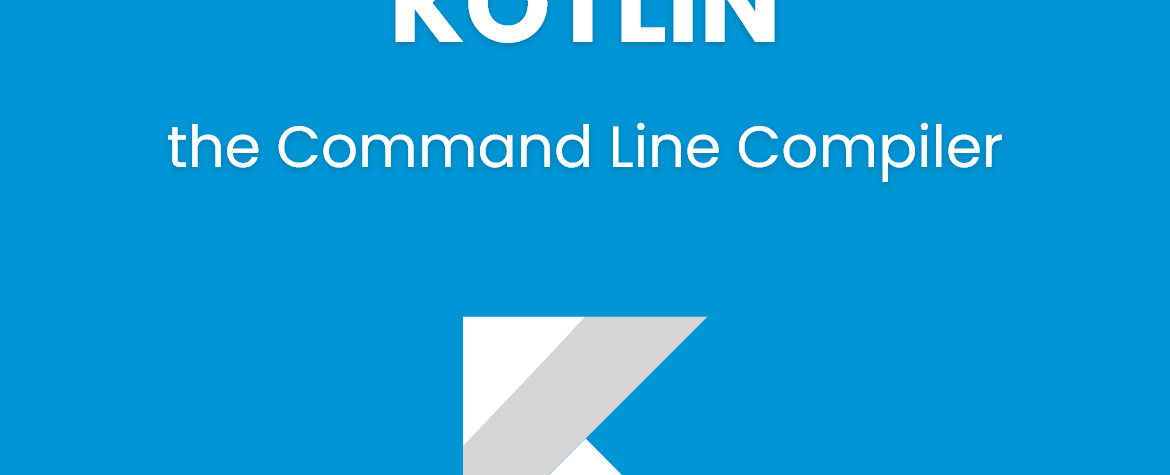
Kotlin Working with the Command Line Compiler
In this tutorial we will create hello world application in kotlin using command line compiler from Github release page.
Download compiler
Every release ships with a standalone version of the compiler. we will download the newest version
Manual Install
Unzip the standalone compiler into a directory and optionally add the bin directory to the system path. The bin directory contains the scripts needed to compile and run Kotlin on Windows, OS X and Linux.
SDKMAN!
An easier way to install Kotlin on UNIX based systems such as OS X, Linux, Cygwin, FreeBSD and Solaris is by using SDKMAN!. Simply run the following in a terminal and follow any instructions:
$ curl -s https://get.sdkman.io | bash
Next open a new terminal and install Kotlin with:
$ sdk install kotlin
Homebrew
Alternatively, on OS X you can install the compiler via Homebrew.
$ brew update$ brew install kotlin
Snap package
If you’re on Ubuntu 16.04 or later, you can install the compiler from the command line:
$ sudo snap install --classic kotlin
Creating and running a first application
- Create a simple application in Kotlin that displays Hello, World!. Using our favorite editor, we create a new file called hello.kt with the following:
fun main(args: Array<String>) {println("Hello, World!")}
- Compile the application using the Kotlin compiler
kotlinc hello.kt -include-runtime -d hello.jar
The -d option indicates the output path for generated class files which may be either a directory or a .jar file. The -include-runtime option makes the resulting .jar file self-contained and runnable by including the Kotlin runtime library in it. If you want to see all available options run
$ kotlinc -help
- Run the application.
$ java -jar hello.jar
Subscribe to our newsletter!
Quick Links
Legal Stuff
Social Media