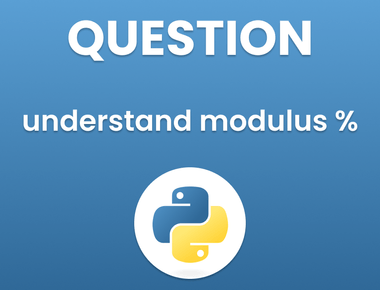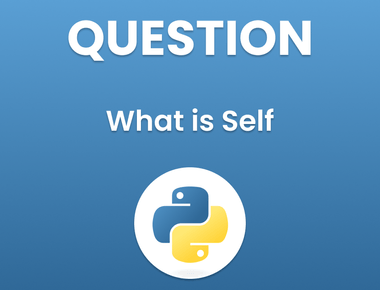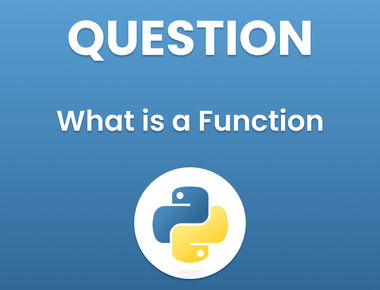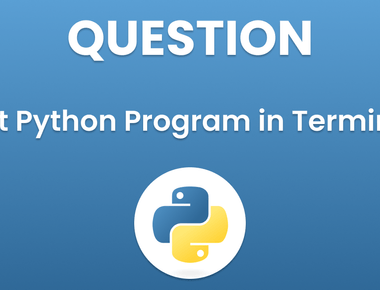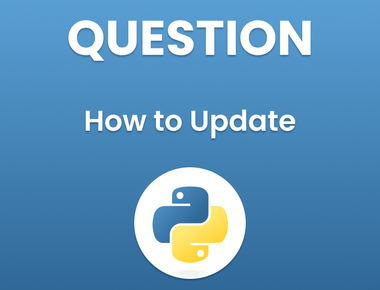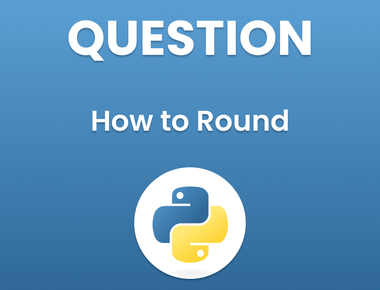Table Of Contents
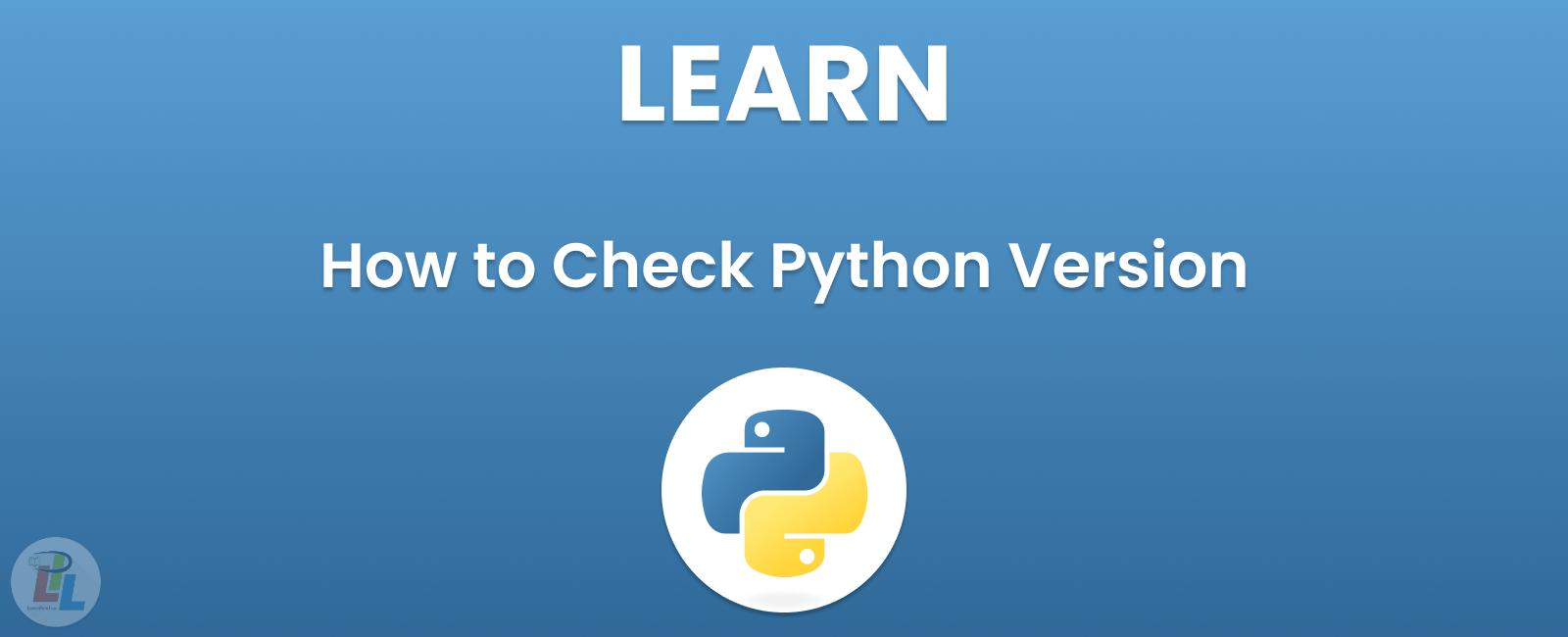
Python is one of the most popular programming languages in the world. With its clean syntax, ease of use, and powerful libraries, Python has become a favorite among developers of all skill levels. Whether you’re a seasoned pro or a beginner, one of the first things you need to know is how to check your Python version. In this guide, we’ll take you through the different methods of checking your Python version, so you can be sure that you’re running the right version of Python for your needs.
Method 1: Using the Command Line
One of the easiest ways to check your Python version is by using the command line. Here’s how to do it:
- Open your command prompt (Windows) or terminal (Mac/Linux).
- Type
python --versioninto the command line and hit enter. - The version number will be displayed in the output.
If you have multiple versions of Python installed on your machine, you can specify which version you want to check by typing python followed by the version number. For example, if you have Python 3.7 and Python 2.7 installed, you can check the version of Python 3.7 by typing python3.7 --version.
Method 2: Using the Python Interpreter
Another way to check your Python version is by using the Python interpreter. Here’s how to do it:
- Open your command prompt (Windows) or terminal (Mac/Linux).
- Type python into the command line and hit enter.
- Type import sys into the Python interpreter and hit enter.
- Type print(sys.version) into the Python interpreter and hit enter.
- The version number will be displayed in the output.
Method 3: Checking the Python Version in Your IDE
If you’re using an Integrated Development Environment (IDE) like PyCharm, Visual Studio Code, or Eclipse, you can check your Python version directly within the IDE. Here’s how to do it in PyCharm:
- Open PyCharm.
- Click on File > Settings (or PyCharm > Preferences on a Mac).
- Click on Project > Project Interpreter.
- The Python version will be displayed next to the Python interpreter name.
If you have multiple versions of Python installed, you can choose which version you want to use as your interpreter by clicking on the gear icon next to the interpreter name and selecting the version you want to use.
Conclusion
In this guide, we’ve shown you three different methods of checking your Python version: using the command line, using the Python interpreter, and checking within your IDE. Whether you’re a beginner or an experienced Python developer, knowing how to check your Python version is an essential skill. By following the steps outlined in this guide, you can be sure that you’re running the right version of Python for your needs.
Subscribe to our newsletter!
Quick Links
Legal Stuff
Social Media